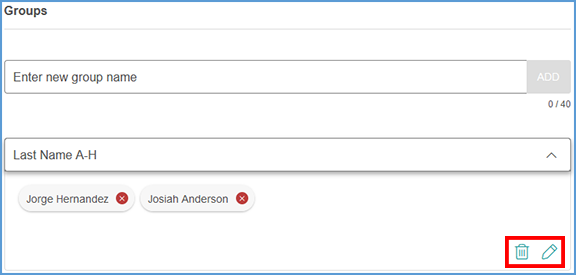You can quickly get to the gradebook for any course by locating that course on your My Courses dashboard and opening the Gradebook page.
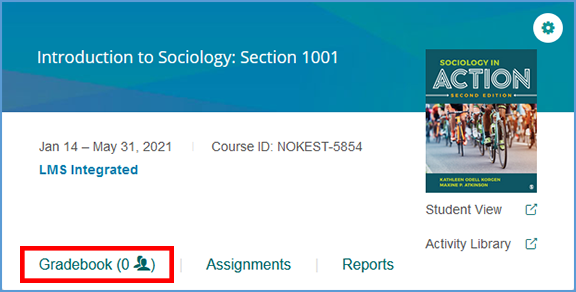
If you are already in another area of your Vantage course, you can easily get to the Gradebook from the top navigation menu.

The Filter tool helps you sort the gradebook based on selections you apply.
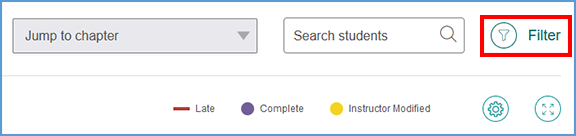
The filter options allow you to sort the gradebook by Due Dates and Assignment Types. Make your selections then click Apply to update your gradebook view based on your filter settings. You can also create groups to help filter your gradebook by clicking + New Group.
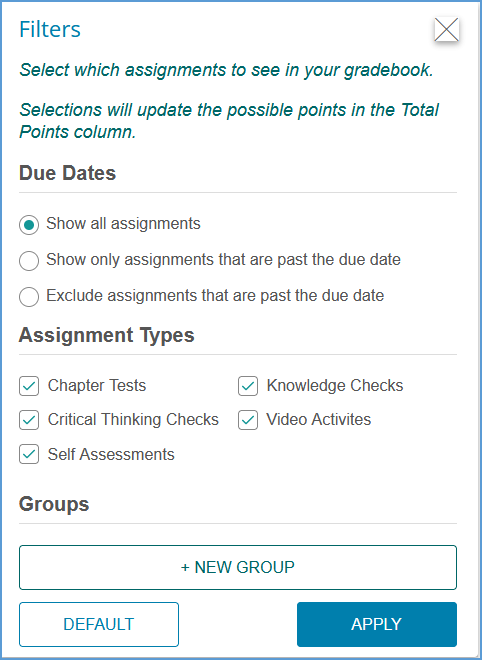
Enter the name of the group you want to create then click Add.

You can then drag and drop students from the right side of the page onto your newly created group. Click the red X next to a student's name to remove them from the group.
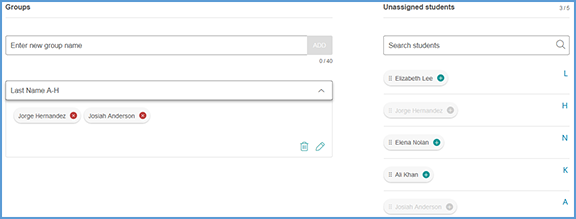
You can repeat these steps to add as many Groups as you would like. Once you add the groups, they become available as a selection to filter your gradebook.
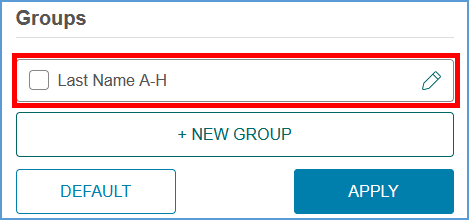
If you want to edit or delete a group at a later date, click the pencil icon for that group on the Filter pop-up window.
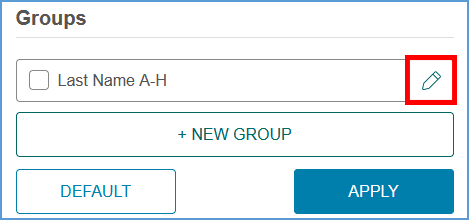
The trash can icon deletes the group while the pencil icon can be used to edit it.