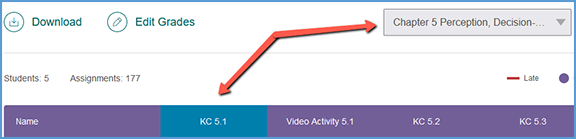You can quickly get to the gradebook for any course by locating that course on your My Courses dashboard and opening the Gradebook page.
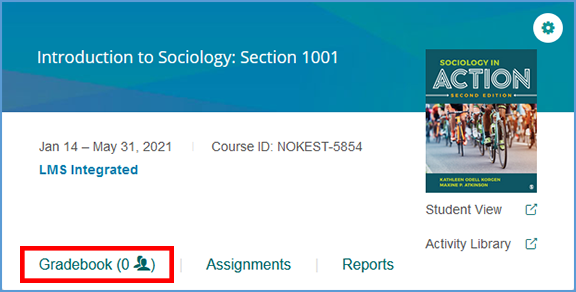
If you are already in another area of your Vantage course, you can easily get to the Gradebook from the top navigation menu.

Depending on the number of assignments you choose to include in your gradebook, locating a specific assignment can be a challenge. Use the Jump to chapter feature to quickly find any assignment for that chapter.
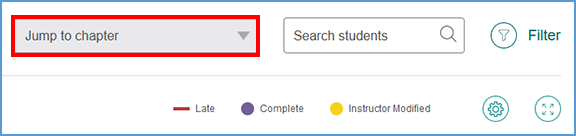
Clicking Jump to chapter opens a dropdown menu that lists each chapter in your course. Choose the chapter you want to see from the menu.
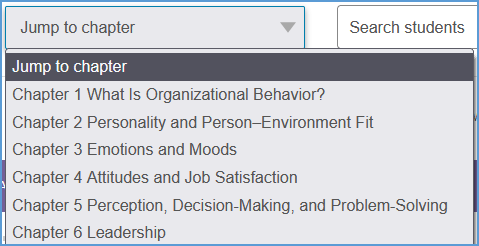
Your gradebook will automatically scroll to the first assignment column for that chapter.