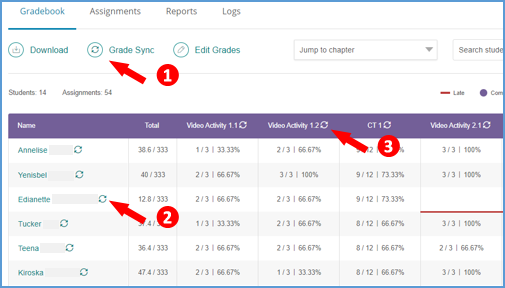You can quickly get to the gradebook for any course by locating that course on your My Courses dashboard and opening the Gradebook page.
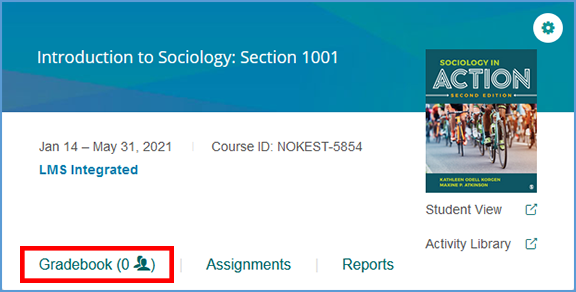
If you are already in another area of your Vantage course, you can easily get to the Gradebook from the top navigation menu.

If you need to manually send a grade sync, there are three options available in your gradebook:
1. All grades in the course
2. All grades for a specific student
3. All grades for a specific assignment
Once you click the grade sync button, it can take a few minutes for the grades to flow to your LMS gradebook.
 TIP: For large classes, it's recommended to send grades for a specific student or for assignments that seem to be missing. A typical Vantage course contains around 200 assignments. If you choose to grade sync everything with your LMS, that can easily be thousands of grades which can overwhelm the LMS if sent all at once.
TIP: For large classes, it's recommended to send grades for a specific student or for assignments that seem to be missing. A typical Vantage course contains around 200 assignments. If you choose to grade sync everything with your LMS, that can easily be thousands of grades which can overwhelm the LMS if sent all at once.