Question
Can I increase the size of my Vantage gradebook so I can see more information? |
You can quickly get to the gradebook for any course by locating that course on your My Courses dashboard and opening the Gradebook page.
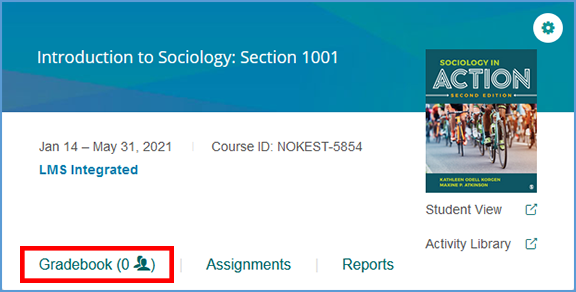
There may be times where you need more space to view your gradebook. A full screen toggle is available at the top right of the gradebook which expands the gradebook to use the width of the full page.
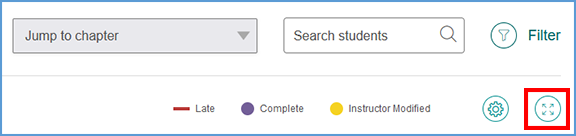
Once in full screen mode, the available tools are limited to the Settings gear icon and the Exit icon to return to the normal gradebook view.
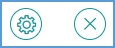
|
|
|