Video Tutorial: Accept Late Assignments
There may be situations where you want to accept a late grade for a student's assignment attempt. A late assignment in Vantage is marked with a red bar in the Vantage gradebook.
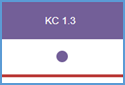
When the assignment is marked as late and you want to accept it, click on the student's name in your Vantage gradebook. Locate the assignment you want to accept. An "Accept Late" button will be available for that assignment. Click this button to accept the grade. If you allow multiple attempts for the assignment, you can choose which attempt you want to accept. Once you accept the late grade, it becomes an on-time submission in your Vantage gradebook.

Once you accept the late grade, the "Accept Late" button is replaced by a "Revoke Due Date Extension" button. If you need to undo the late acceptance, you can click the "Revoke Due Date Extension" button to restore the grade as a late submission in the gradebook (the "Accept Late" button will reappear).

The "Accept Late" button is not available for any assignment that is submitted on time in the Vantage gradebook. This could be important for an assignment that allows multiple attempts if any one of those attempts was submitted on time.
If you allow multiple attempts for an assignment, and at least one attempt is completed on time while other attempts are completed late, Vantage uses only the on-time grades to determine the score. The late attempts are not included regardless of the assignment settings. These assignments will not be marked late in the Vantage gradebook.
For example, if a Chapter Test is set to use the best of three attempts and the student completes two attempts on time and one late, the best of the first two attempts will instead be used – even if the late attempt has the highest score.
| Attempt 1 |
8 / 15 |
Submitted on time |
| Attempt 2 |
11 / 15 |
Submitted on time |
| Attempt 3 |
14 / 15 |
Submitted late |
| |
| The Vantage gradebook reflects "11" as the best of all three attempts. Attempt 3 is not used because it was submitted late. |
In this situation, since the assignment has valid on-time attempts, the "Accept Late" button is not available. You will need to manually adjust the student's grade to use the correct attempt.