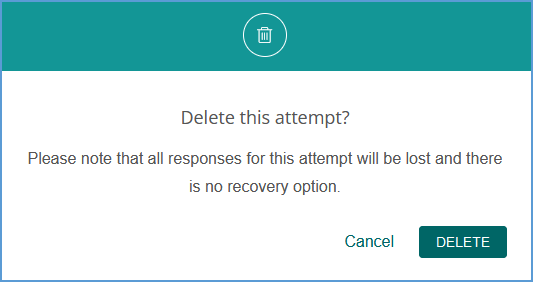You can quickly get to the gradebook for any course by locating that course on your My Courses dashboard and opening the Gradebook page.
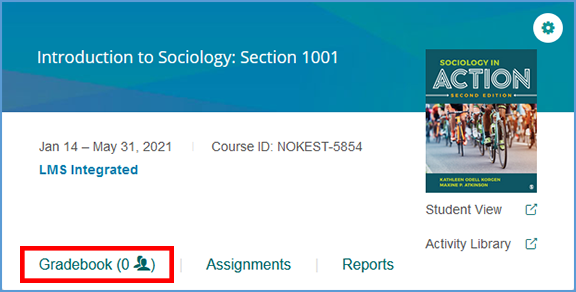
If you are already in another area of your Vantage course, you can easily get to the Gradebook from the top navigation menu.

You can click on a student's name in the gradebook to view details of their progress on their Assignment Overview page. At the top of the page, you can see a snapshot of the number of assignments the student has completed with a breakdown of those assignments by type.

More specific details and actions for grade management are available on the bottom of the page. You will see all submitted attempts for any assignment the student has completed. Each assignment will show the current grade based on your course settings. Each attempt shows the points received and the percentage as well as the start and end dates for that attempt. Any completion date that is after the due date appears in red.
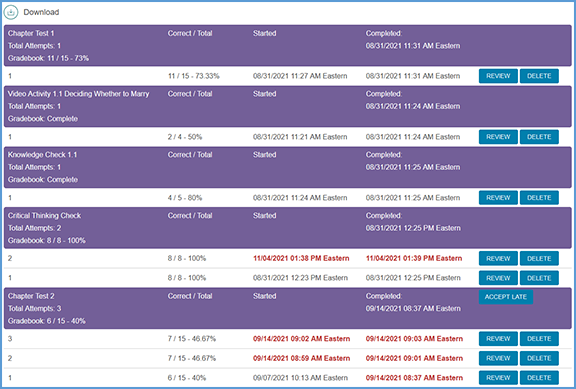
It may be necessary to delete a student's attempt on an assignment. Locate the assignment and the attempt you want to remove and click Delete. A pop-up window will warn you that once the attempt is deleted, there is no way to recover the data. You can click Cancel to exit out or Delete to proceed.