Video Tutorial: Sage Vantage: Vantage Instructor Tile
On your My Courses dashboard, each course you create in Vantage can be managed through its course tile. The course tile recaps the course information you entered during course creation:
· Textbook cover image
· Course name
· Section info (if applicable)
· Start and end dates
· Course ID
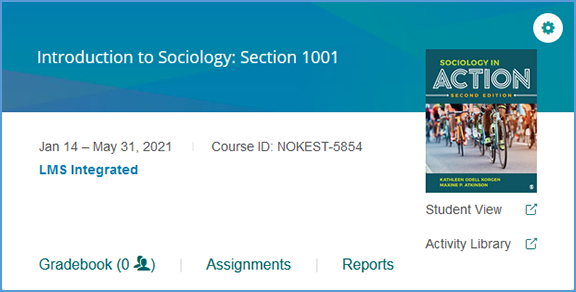
If you integrate your Vantage course with your LMS, your course tile shows that the course is paired with your LMS.
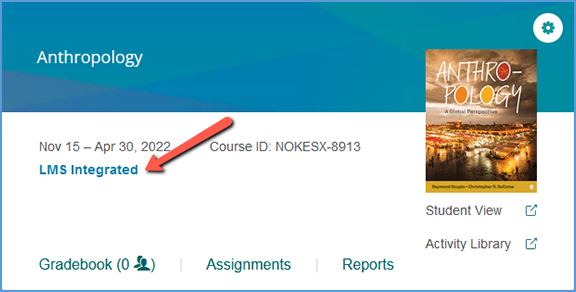
If your course is offered through Inclusive Access, your course tile includes that information as well.
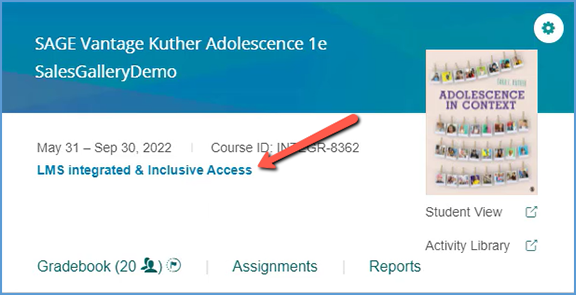
Active courses (including Sample courses) have a blue background. Archived courses have a grey background.
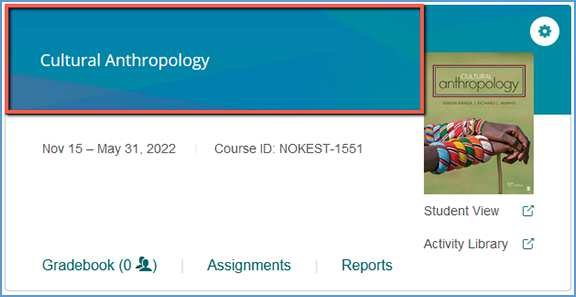
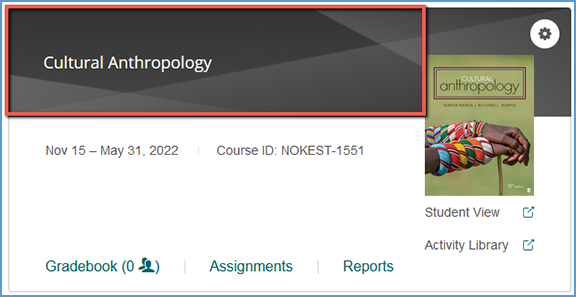
Your course tile provides access to a number of other tools to help you manage your course:
· Course Management Tools
· Student View
· Activity Library
· Gradebook
· Assignments
· Reports