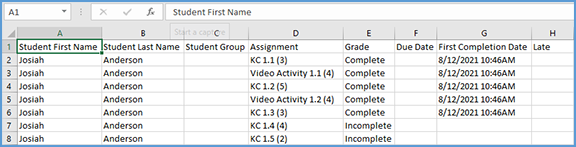You can quickly get to the gradebook for any course by locating that course on your My Courses dashboard and opening the Gradebook page.
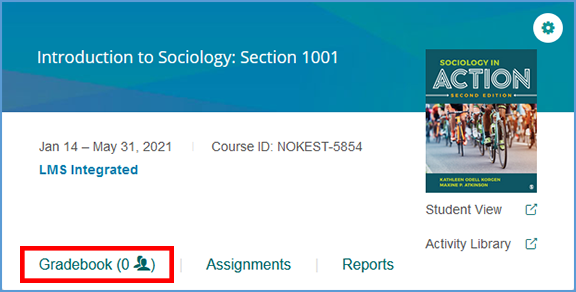
If you are already in another area of your Vantage course, you can easily get to the Gradebook from the top navigation menu.

You can download a copy of your gradebook in CSV format.
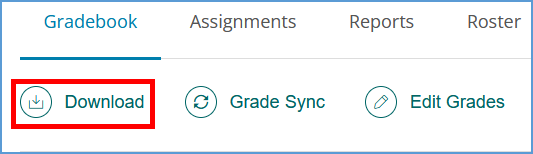
The download options are:
· Download all grades for this course
· Download only grades currently filtered in gradebook
· Download grades and completion dates for this course
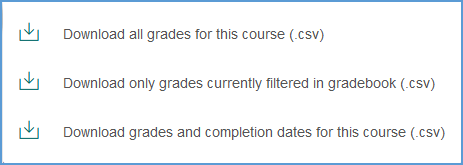
Download all grades for this course
When downloading all grades, the CSV includes students' names as well as the group they are assigned to (if applicable) and their current grades for each assignment in the gradebook. Assignments for completion are marked as complete or incomplete. Assignments for a grade show the current point value or will be blank if the student has not yet attempted that assignment.

Download only grades currently filtered in gradebook
If you filter your gradebook, you may want to download a CSV of the results of that filter. In this example, the gradebook is filtered to show only Chapter Tests. The download includes only the grades currently filtered in the gradebook.
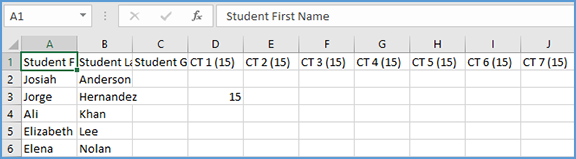
Download grades and completion dates for this course
You may want to track grades and completion dates. Choosing this download option provides a more comprehensive CSV of the current status of each student's submissions. This download includes:
· First and last names
· Student group
· Assignment name
· Grade
· Due date (If applicable)
· First completion date
· Late (noted with an X)