Question
|
Can I view the activities without having to search the course? |
The Activity Library allows you to view all data and video activities in a collected location.
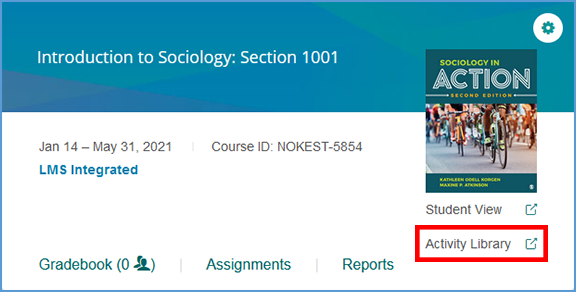
If you are on another tab in your course, you can get to the Activity Library from the top right corner.
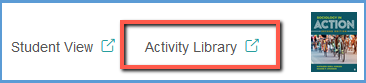
Activities are grouped by chapter and in the same order they are presented in the text.
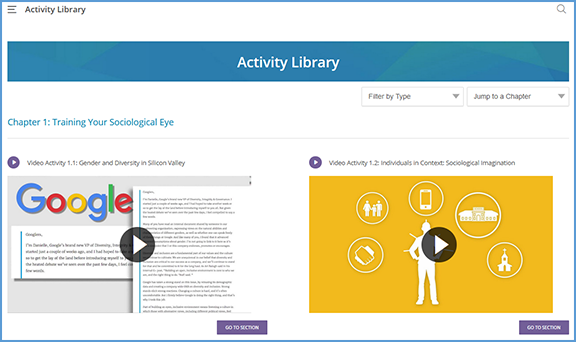
You can use the dropdown menus at the top right of the page to sort activities. The Filter by Type menu allows you to sort by only data activities or video activities.
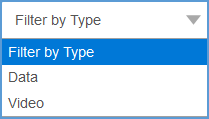
You can also show activities for a specific chapter by clicking Jump to a Chapter and choosing the chapter you wish to see.
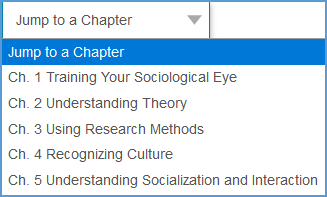
View activities in context with the textbook by clicking the Go to Section button underneath the activity. This feature takes you to the activity in Student Preview mode.
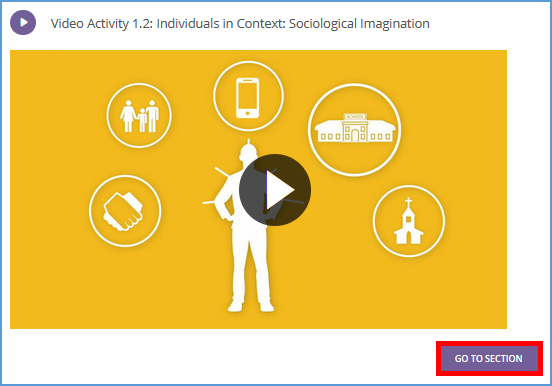
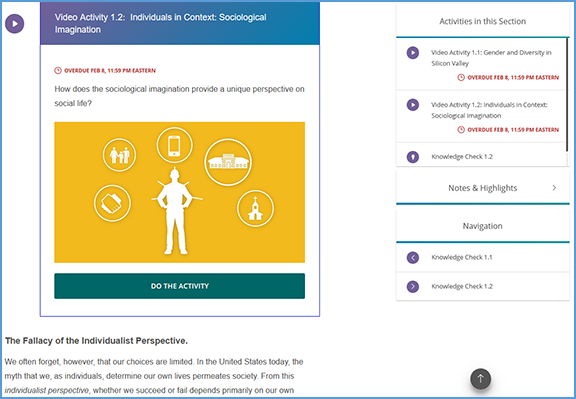
|
|
|