Question
How can I archive a Vantage course that I've finished teaching? |
The gear icon in the top right corner of your course tile opens the Course Management Tools menu.
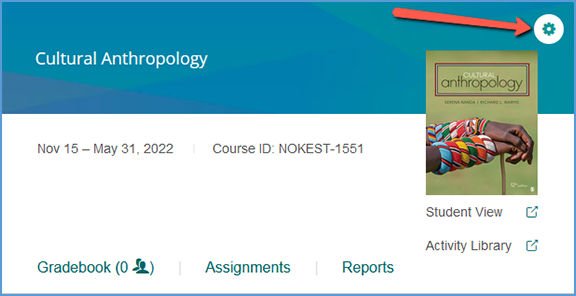
The options available on this menu vary slightly depending on if your course is paired with your LMS or if students have enrolled in your course. Similarly, sample courses have a smaller tools menu.
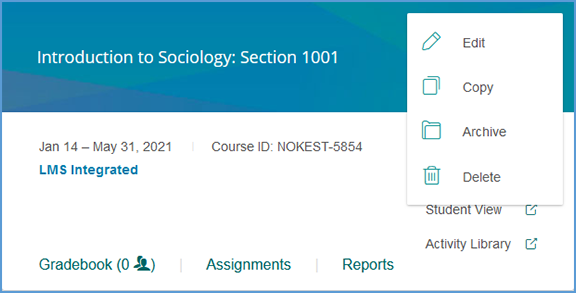
If the course is archived, the menu changes slightly. Student enrollments and LMS pairing status still apply for archived courses, so the course management tools menu will reflect that as well.
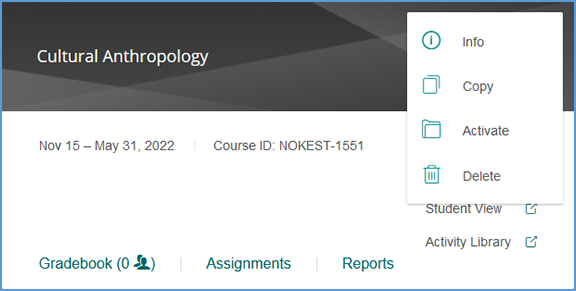
Archive lets you move completed courses to the Archived Courses tab. You can still access the archived course, but moving it allows you to use your Active Courses tab for those courses currently in session.
When you choose to archive the course, a pop-up message confirms it's been archived. Click OK to dismiss the pop-up.
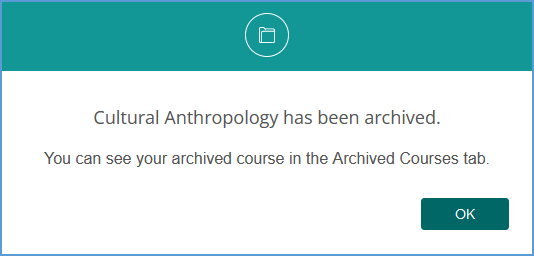
|
|
|