Question
I created a Vantage course, but now I need to delete it from my account. How do I do that? |
I created a Vantage course, but now I need to delete it from my account. How do I do that?
The gear icon in the top right corner of your course tile opens the Course Management Tools menu.
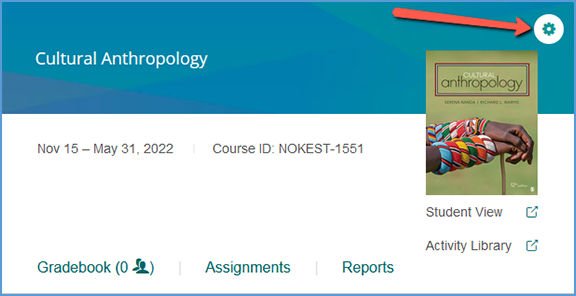
The options available on this menu vary slightly depending on if your course is paired with your LMS or if students have enrolled in your course. Similarly, sample courses have a smaller tools menu.
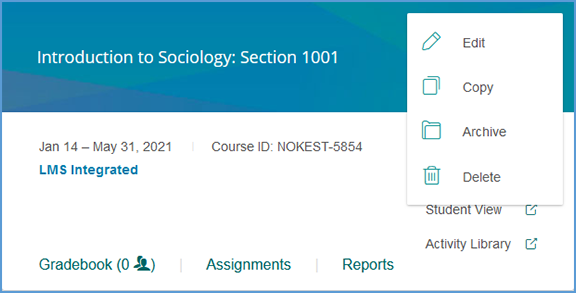
If the course is archived, the menu changes slightly. Student enrollments and LMS pairing status still apply for archived courses, so the course management tools menu will reflect that as well.
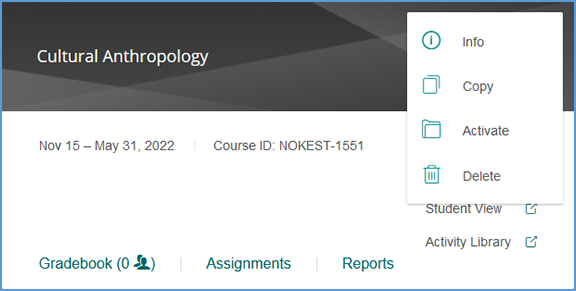
Delete is only available if no students are enrolled in your course. Once a student enrolls in your course, the option to delete will not appear in the Course Management Tools menu.
Deleting a course is irreversible. When you choose to delete a course, you will see a pop-up warning message. You can proceed by clicking Delete. You can also instead choose to Archive or Cancel without taking any action.
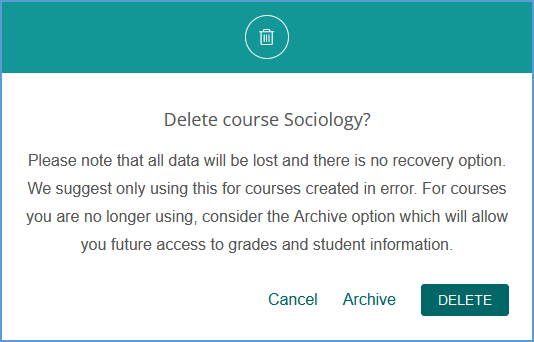
|
|
|