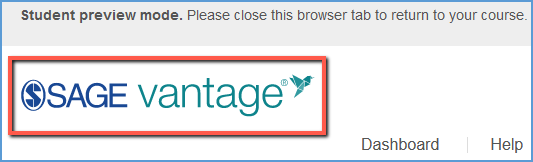The Student View allows you to preview the course as a student. Content and assignments appear exactly as a student would see them.
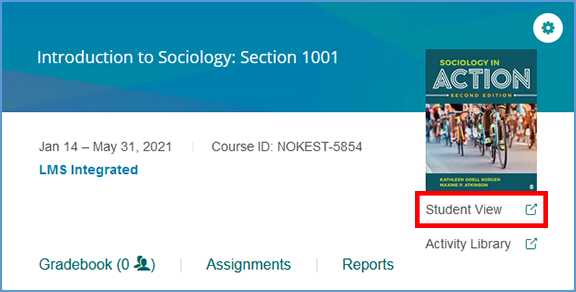
If you are on another tab in your course, you can get to the Student View from the top right corner.
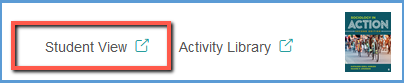
Once you launch the course, a message appears at the top left of the page indicating you are in preview mode.
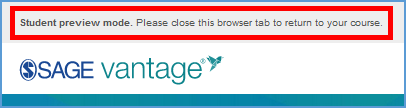
The dashboard, content, and assignments appear exactly as a student would see them. Any work you complete as a student will be displayed as progress on the dashboard components.
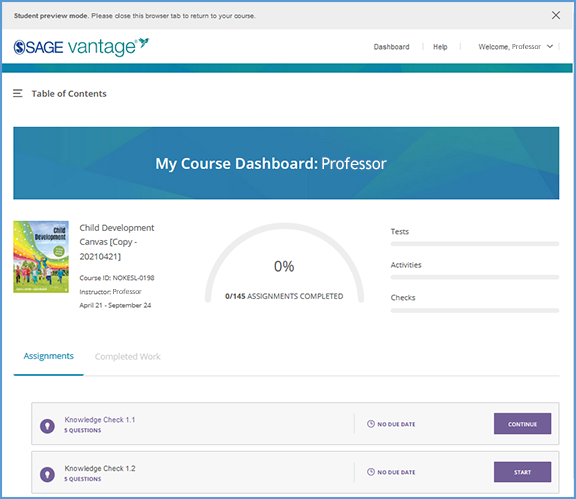
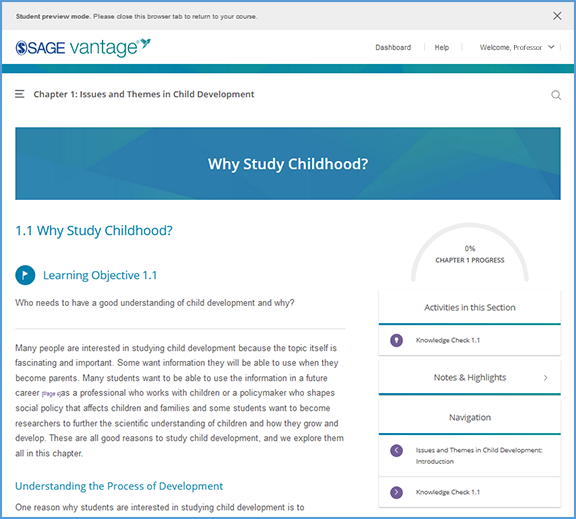
When you are finished reviewing content in preview mode, you can close the browser tab.
 TIP: If you click a Vantage link in your LMS, you are taken to the Student Preview mode. You can quickly get to your My Courses dashboard by clicking the Vantage logo.
TIP: If you click a Vantage link in your LMS, you are taken to the Student Preview mode. You can quickly get to your My Courses dashboard by clicking the Vantage logo.