Question
How do I edit my Vantage course after I create it? |
How
do I edit my Vantage course after I create it?
The gear
icon in the top right corner of your course tile opens the Course Management
Tools menu.
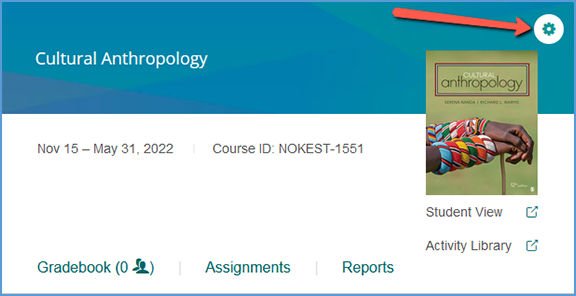
The options
available on this menu vary slightly depending on if your course is paired with
your LMS or if students have enrolled in your course. Similarly, sample courses
have a smaller tools menu.
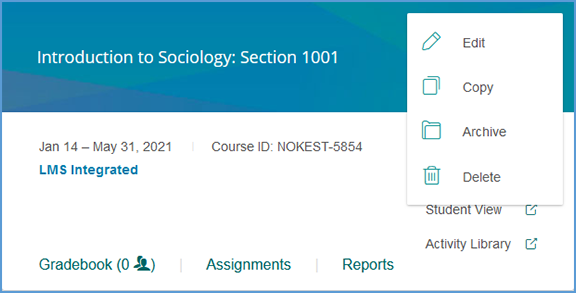
If the
course is archived, the menu changes slightly. Student enrollments and LMS
pairing status still apply for archived courses, so the course management tools
menu will reflect that as well.
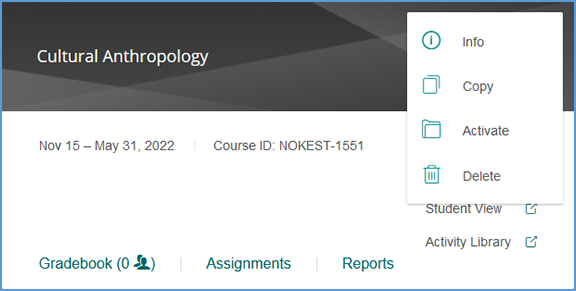
Edit allows you to revisit your Course
Details, Gradebook Settings and Global Assignment Settings. You can also view
or remove Teaching Assistants in your course. Once you open the Edit Course
page, click the pencil icon next to a section to make changes.
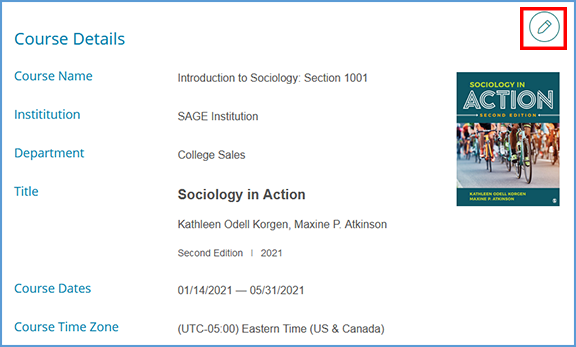
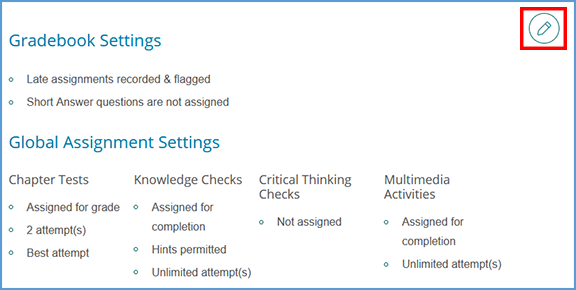
|
|
|