Question
Where do I find the link to give to my students for my Vantage course that is not integrated with my LMS?
|
The gear icon in the top right corner of your course tile opens the Course Management Tools menu.
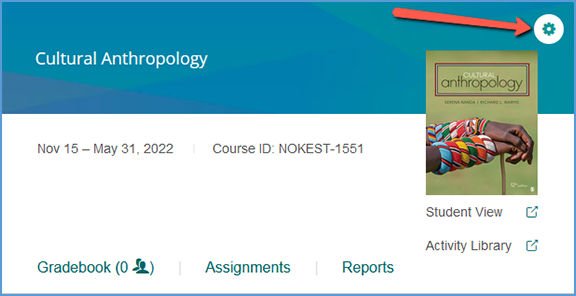
The options available on this menu vary slightly depending on if your course is paired with your LMS or if students have enrolled in your course. Similarly, sample courses have a smaller tools menu.
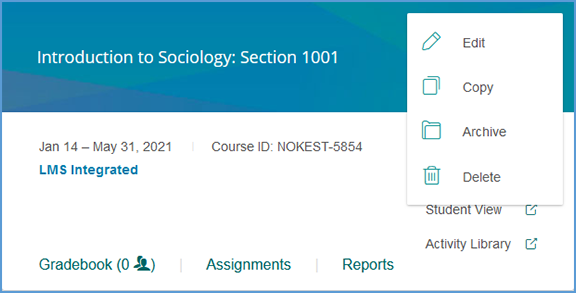
If the course is archived, the menu changes slightly. Student enrollments and LMS pairing status still apply for archived courses, so the course management tools menu will reflect that as well.
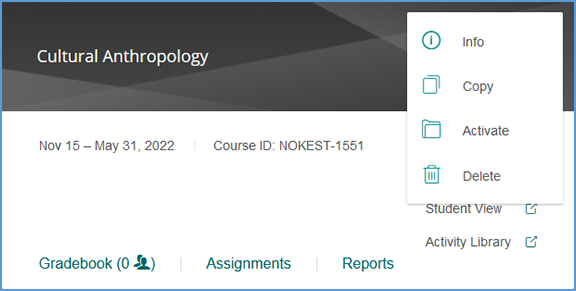
Info only appears on the menu if the course is not integrated with your LMS. It takes you to the Course Information page which gives the link and Course ID that you can provide to students to help them access your course.
 TIP: This link is only meant to use with Vantage courses that will NOT be integrated with an LMS. If your course is integrated with your LMS, this link will not allow students to access your Vantage course. TIP: This link is only meant to use with Vantage courses that will NOT be integrated with an LMS. If your course is integrated with your LMS, this link will not allow students to access your Vantage course.
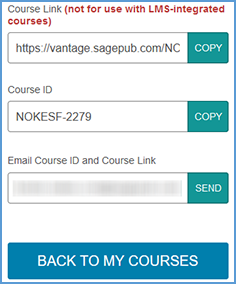
|
|
|