Question
Can I copy a course from the course tile? |
The gear icon in the top right corner of your course tile opens the Course Management Tools menu.
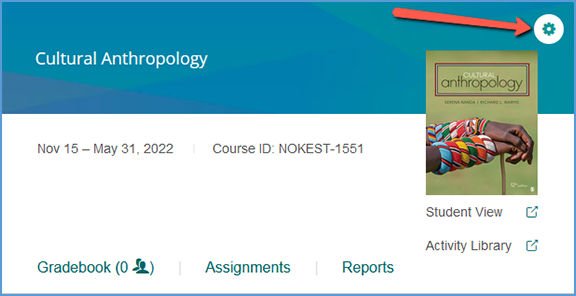
The options available on this menu vary slightly depending on if your course is paired with your LMS or if students have enrolled in your course. Similarly, sample courses have a smaller tools menu.
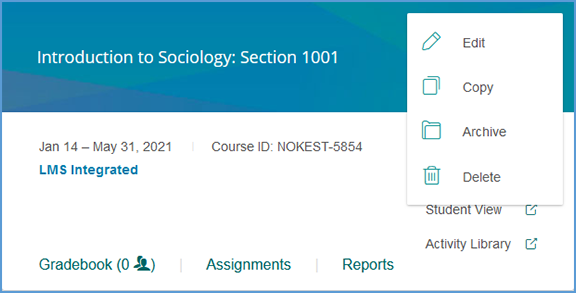
If the course is archived, the menu changes slightly. Student enrollments and LMS pairing status still apply for archived courses, so the course management tools menu will reflect that as well.
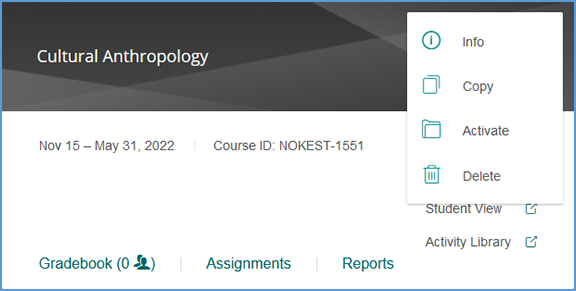
Copy provides a shortcut to copy the course. If you are using a course for multiple sections in the same term, you can use this link to quickly copy it for each section. |
|
|