If you login directly to your Vantage account at https://vantage.sagepub.com, you start on your My Courses dashboard.
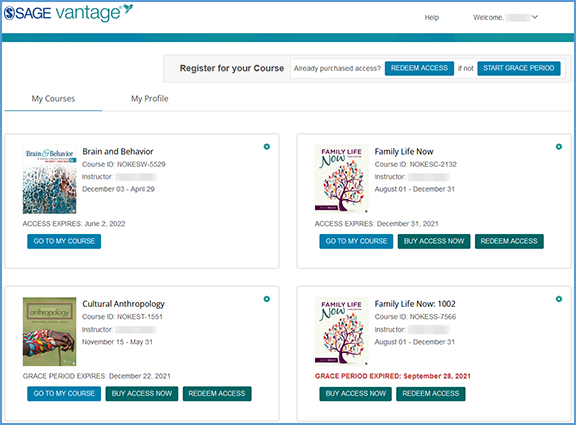
At to the top right of the page, the Help link takes you to the Vantage Technical Support website.
Clicking Welcome, [Your Name] in the top right corner allows you to visit your profile page or log out of your Vantage account. On your My Profile page, you can see the name, username and email address tied to your Vantage account.
![Clicking Welcome, [Your Name] in the top right corner of your dashboard allows you to visit "My Profile" or logout of your account.](https://sagevantage.softwareassist.com/Customizations/kbfiles/student_images/image248.png)
You can Redeem Access or Start Grace Period for your instructor's course from your My Courses dashboard. You will need your instructor's Course ID to get started.

Once you navigate to a course, you can return to your My Courses dashboard by clicking the Vantage logo at the top left of the page or My Courses in the top navigation menu. The My Course link becomes available after you have navigated to your course.

Each Vantage course you enroll in will have its own course tile. The course tile includes your instructor's course details:
· Textbook cover image
· Course name
· Section info (if applicable)
· Course ID
· Instructor's name
· Start and end date of the course
· Grace Period end date or Course Access end date
Each course tile includes a Go to My Course link so you can go straight to your course dashboard. You can also purchase access to your course directly on the course tile or redeem access if you've already purchased.
Once you apply the subscription for your course to your account, the Buy Access Now and Redeem Access options will go away. If your grace period expires and you have not yet purchased access to your course, the option to access your course disappears. Here are some sample course tiles:
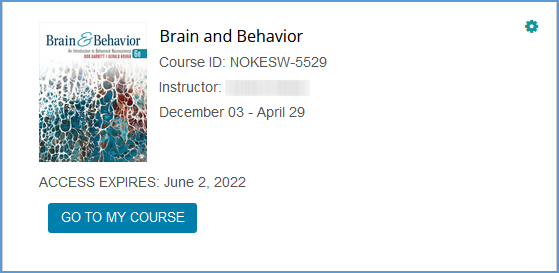
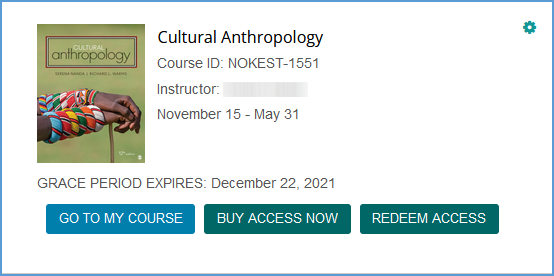
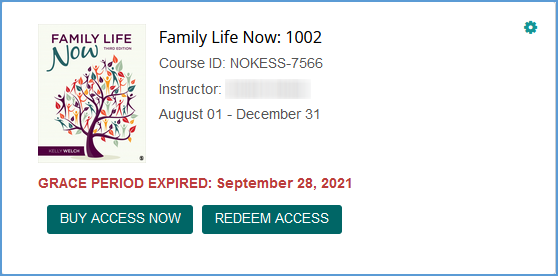
The gear icon at the top right of your course tile opens the Course Management Tools menu. This menu includes My Access and Transfer options which give you control to solve some common issues with Vantage accounts:
· Updating your account to use your school email address if you purchased with a different email
· Changing your course section to a different section of the same course