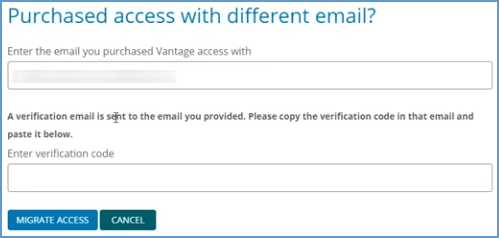Video walk-through: Purchased Access with a Different Email
When purchasing access to Vantage, you may have used your personal email address. Your Vantage account is typically accessed through your school email address, so your purchase will need to be associated with this account. Choose one of the options below to apply your purchase to the Vantage account you want to use for your course.
Method 1:
1. Login to the Vantage account that should be associated with your course at https://vantage.sagepub.com. This will typically be your school email address. Go to the Dashboard of your course.
2. Click the Redeem Access button.
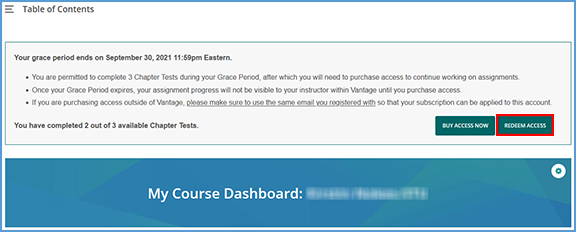
3. In the pop-up window, click on Purchased access with a different email?
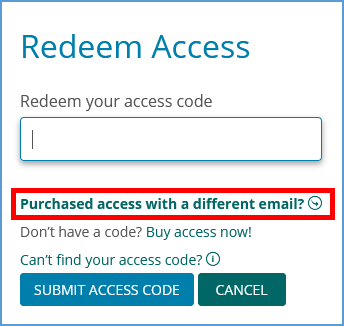
4. Enter the email address you used to purchase your Vantage access. Next, click the Send Verification Email button.
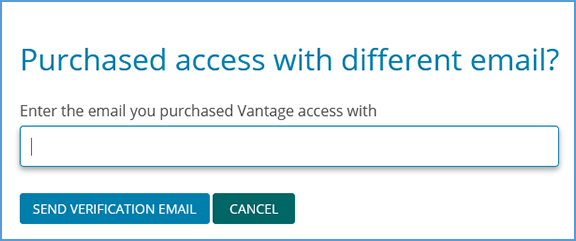
5. Go to the inbox of the email address you used to purchase your Vantage access. You will receive an email with a verification code to migrate your access to your school email address. This code is valid for 30 minutes.
6. Enter the verification code and click the Migrate Access button. Your Vantage access will be applied to the correct account.
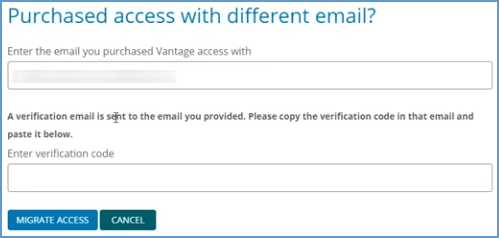
Method 2:
1. Login to the Vantage account that should be associated with your course at https://vantage.sagepub.com. This will typically be your school email address.
2. If you have not yet started the Grace Period for your course under this account, you can click the Start Grace Period button at the top right corner. You will need the Course ID of your instructor's course to do so.

3. Locate the course tile for your course. Click the gear icon to open the action menu.
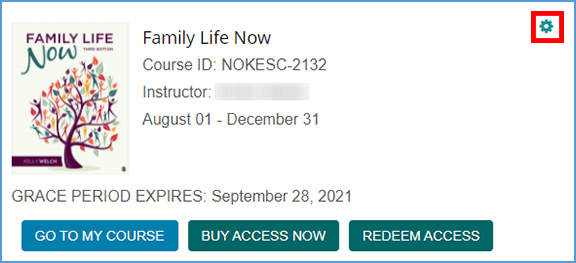
4. Click the My Access button.
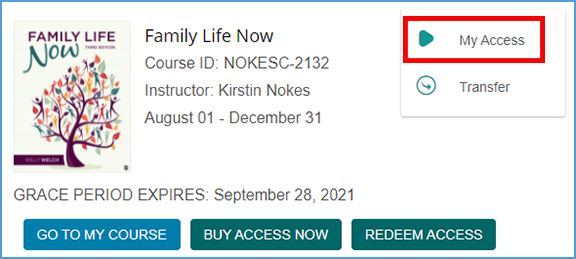
5. Enter the email address you used to purchase your Vantage access. Next, click the Send Verification Email button.
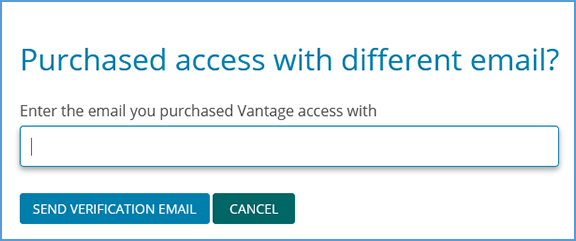
6. Go to the inbox of the email address you used to purchase your Vantage access. You will receive an email with a verification code to migrate your access to your school email address. This code is valid for 30 minutes.
7. Enter the verification code and click the Migrate Access button. Your Vantage access will be applied to the correct account.