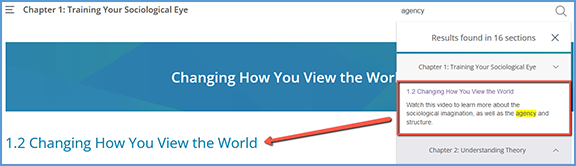At the top right of your text, Search allows you to look for a word or phrase within the textbook. Click the magnifying glass, type in the term you want to find, then click the magnifying glass again to see the results.
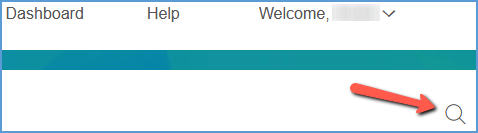
The results include the number of times the term appears in the textbook and every location where it is found.
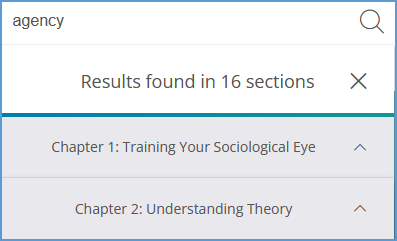
Click on a chapter to expand it and see the section where the term appears in that chapter.
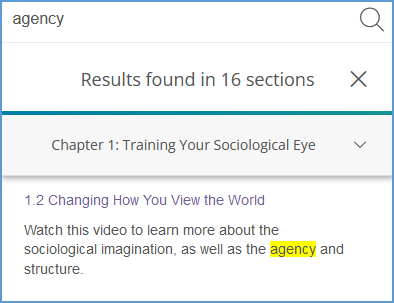
Click on the section to be taken directly to the location in the textbook.