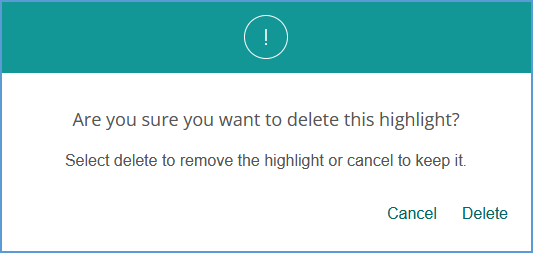You can highlight text as you read to call out important information. Select the text you want highlighted and the tool bar will automatically appear.

Choose a color and your text selection will be highlighted for easy reference. Three colors are available to help categorize your highlights based on your study needs.

Any highlights you make are also available in the Notes & Highlights section of the activity sidebar. Highlights are flagged with the highlighter icon in the same color you used for that highlight. It includes the date the note was made and the text that was selected.
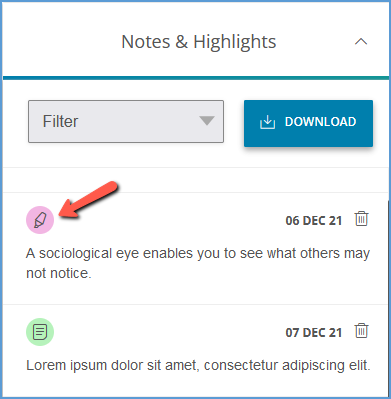
By default, the Notes & Highlights section shows both notes and highlights. Click the Filter dropdown menu and select Highlights to see only the highlights you have made for the section. Download collects your Notes and/or Highlights (based on your Filter selection) into a single PDF that you can use to review.
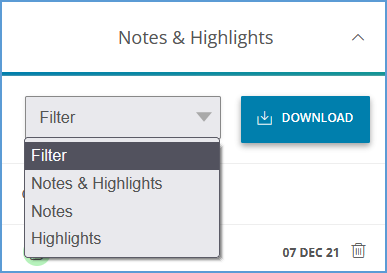
You can delete highlights directly from the activity sidebar. Locate the highlight you want to remove and click the trash can icon to Delete it.
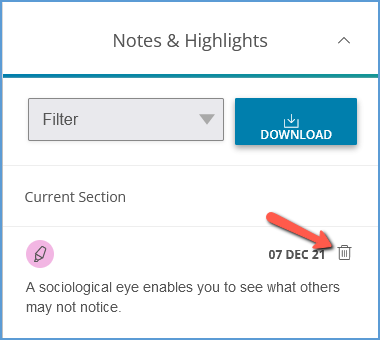
In the pop-up message asking you to confirm, click Delete to proceed or Cancel to exit without making changes.