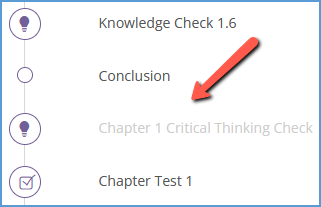At the top left of your course, you can access the Table of Contents for your book. Click on it to view the chapters in your textbook.
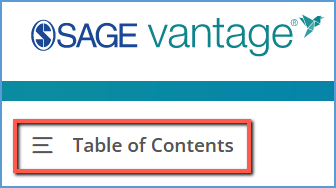
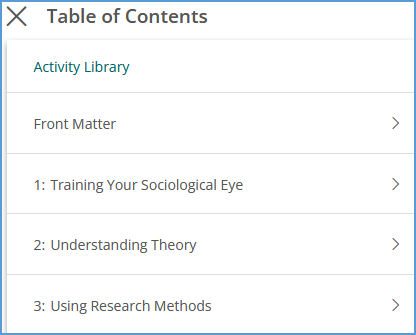
You can access the Activity Library at the top of the chapter list. This link is a shortcut to view all multimedia activities within your course.
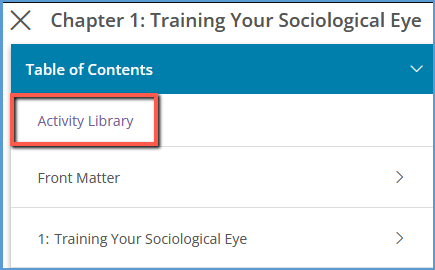
Clicking on any chapter shows the list of all sections and assignments in that chapter. Activities are not included in the list. You can use the Back button at the top to return to the chapter list.
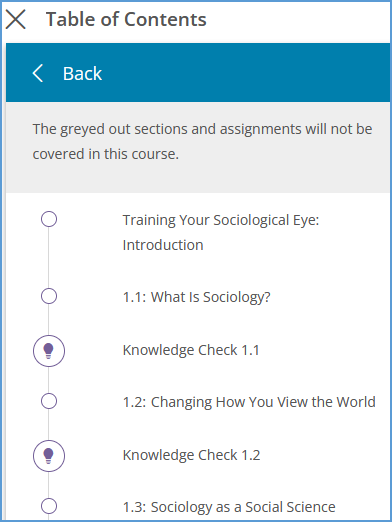
You can track your location within the textbook with the location indicator.
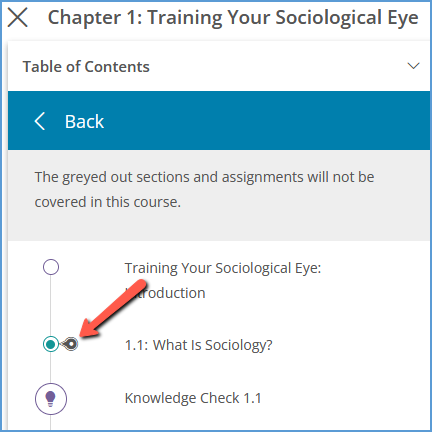
Any content that is not assigned by your instructor appears in grey. You can still access this content, but any Knowledge Checks or other assignments you complete are for your own reference. Your instructor will not see the results.