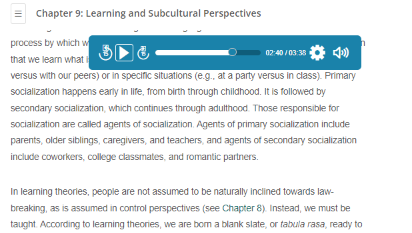The Vantage Audio Book Player offers audio on each reading content screen. Note the audio player is not available for Vantage assessments, like Knowledge Checks or Chapter Quizzes.
From the Table of Contents page, select Continue Reading to begin, or resume reading from where you last read.
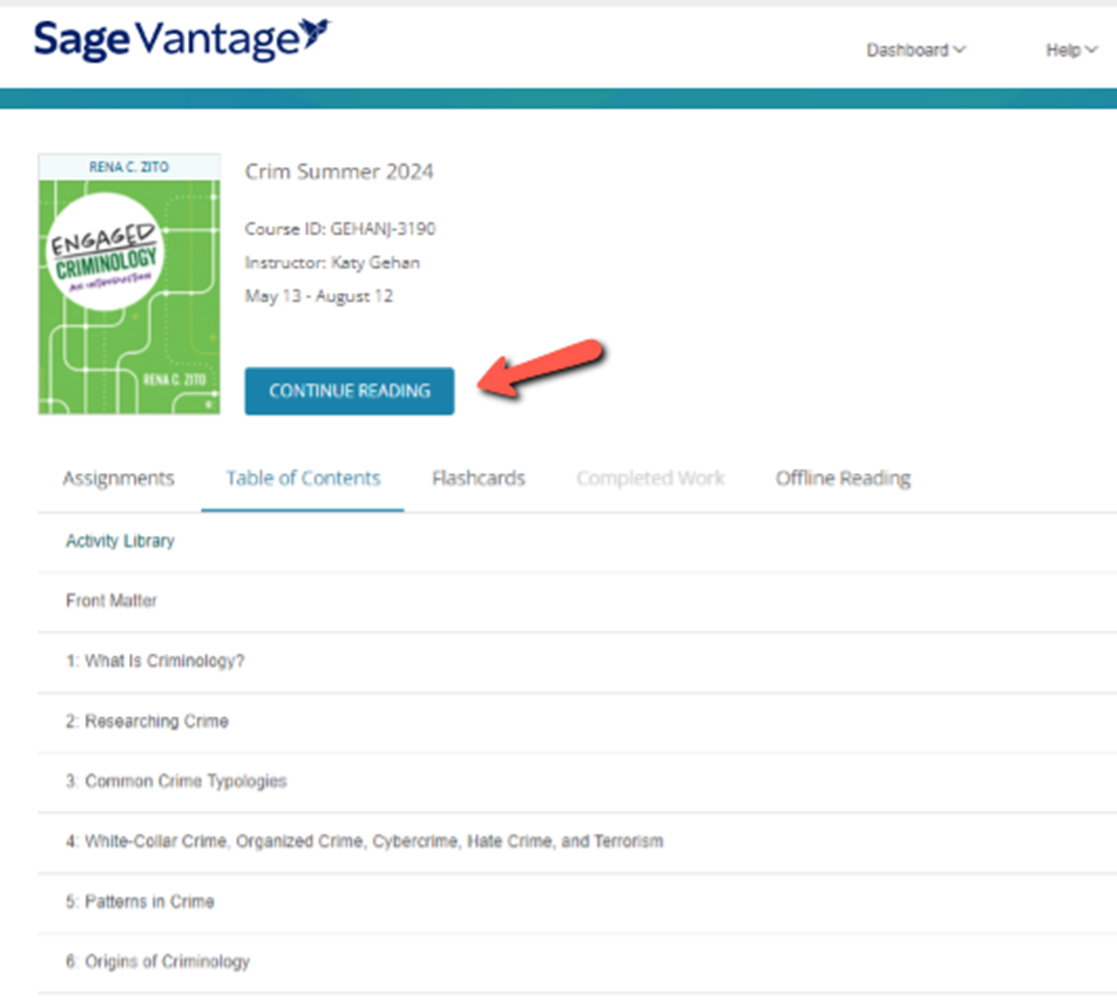
Then select the audio icon above the section title.
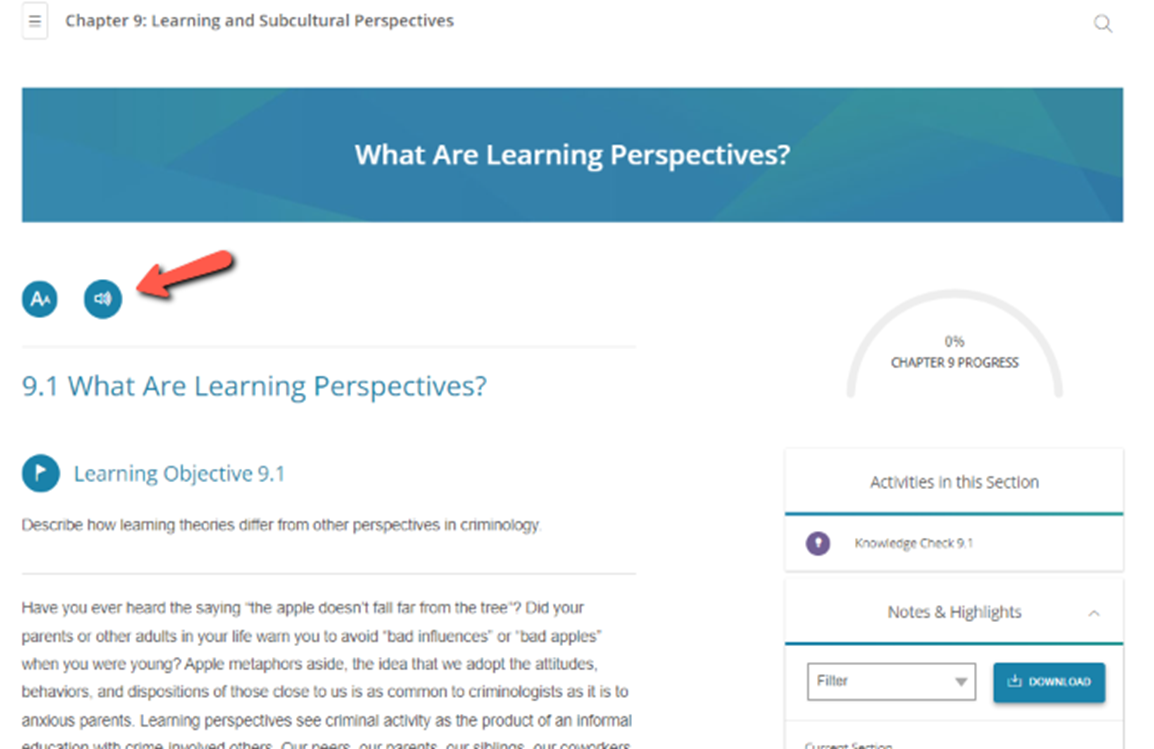
Select the play or pause buttons to listen or stop hearing audio.
Advance forwards or backwards 15 seconds using the circular arrow icons or use the slider to jump forwards or backwards.
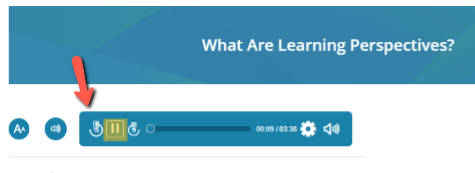
Open settings to choose your playback speed from five different options. The default setting is normal.
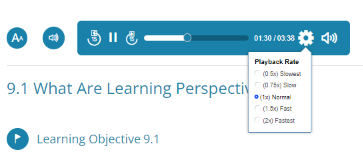
Use the slider to adjust the volume.
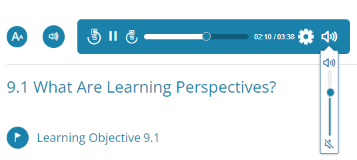
The audio book player follows you along the page so you always have access to pause, go back, or skip ahead.