Question
| How do I preview assignments so that I can see the assignment from the student perspective in Vantage? |
Locate your course on your My Courses dashboard and click Assignments.
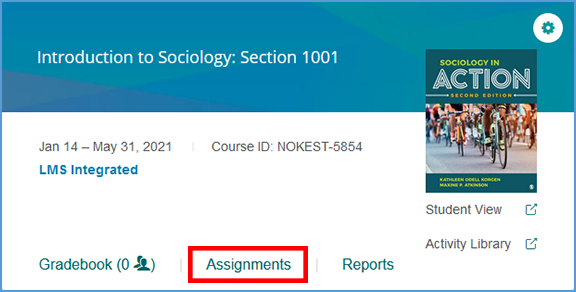
If you are already in another area of your Vantage course, you can easily get to the Assignments from the top navigation menu.

You can visit the student preview for each chapter or any assignment directly from the Assignments page. The Preview button on the far right of the page launches the student view.
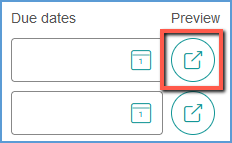
Chapter previews begin on the first page of that chapter while assignment previews take you directly to the assignment you are previewing.
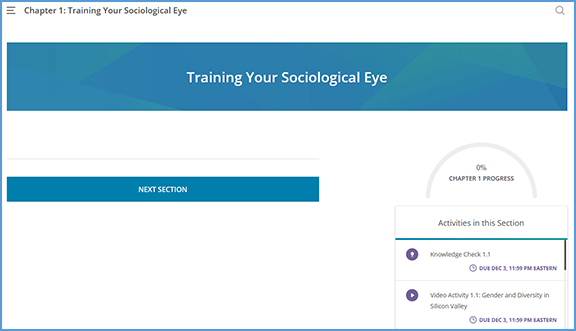
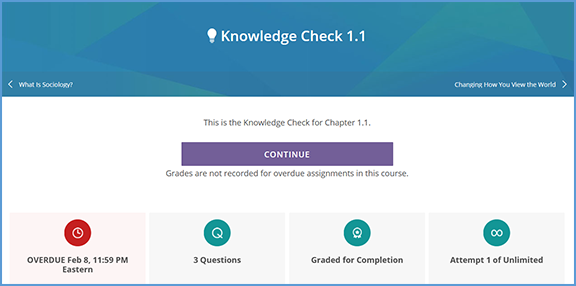
|
|
|