Locate your course on your My Courses dashboard and click Assignments.
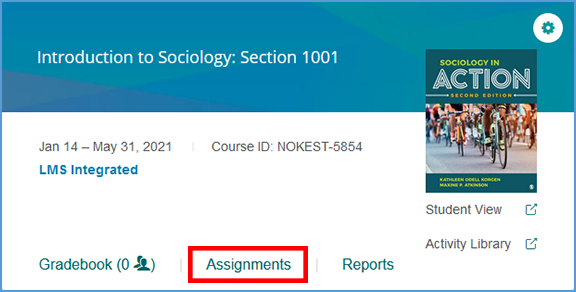
If you are already in another area of your Vantage course, you can easily get to the Assignments from the top navigation menu.

The Show/Hide Chapters option allows you to quickly unassign all contents of the chapter.

 TIP: Even if a chapter is "hidden" from the course, students can still access the content.
TIP: Even if a chapter is "hidden" from the course, students can still access the content.
In the chapter list, uncheck the box for any chapter you want to exclude from your course.
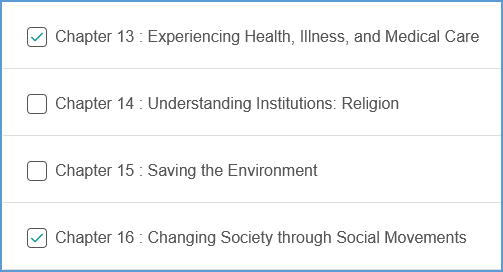
Once you are finished with your selections, click Save at the bottom of the page. You can also Cancel without saving any changes.
Once you click Save on the "Show/Hide Chapters" page, you will see a pop-up message asking you to confirm your changes. This pop-up indicates that any assignments within the chapter will be automatically unassigned. Click Save to confirm or Cancel to exit without saving any changes.
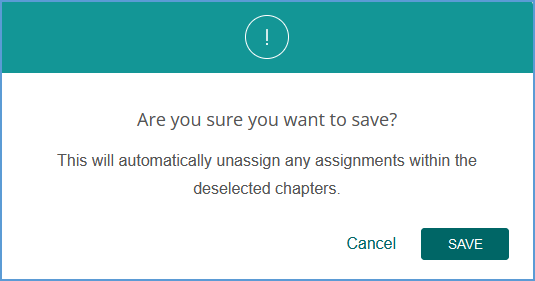
In the Table of Contents, the hidden chapter is greyed out. All sections and assignments for the chapter are also greyed out. A message at the top of the Table of Contents indicates this content is not covered.
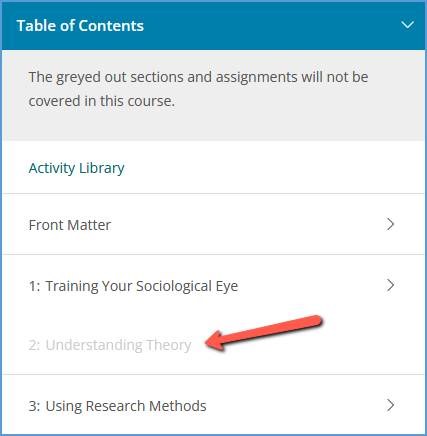
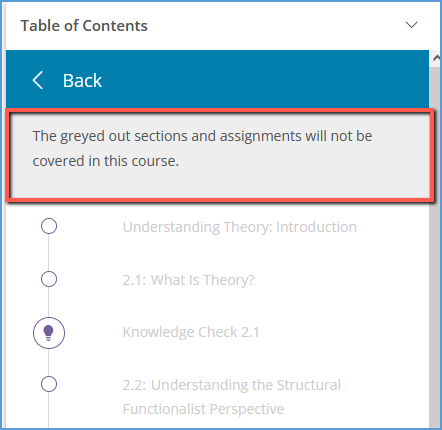
If you decide at a later date that you want to include a hidden chapter, you can revisit the "Show/Hide Chapters" page. Check the box for that chapter and save your changes. You can then edit due dates and assignment settings as normal.