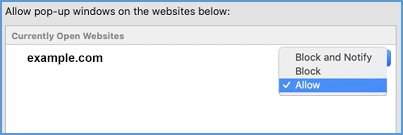Your browser may give you a message about blocking pop-ups when accessing Vantage. If you receive this message, you will need to disable your pop-up blocker to see this content.
Choose your browser:
· Chrome
· Firefox
· Edge
· Safari

Chrome
1. In Chrome, navigate to the page where pop-ups are blocked.
2. In the right of the address bar, Chrome will display a quick message that a pop-up is blocked.
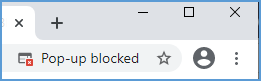
3. The message will go away after a few seconds, but the pop-up blocked icon will remain. Click the icon to access the pop-up menu.
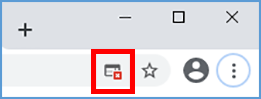
4. The address for the blocked site will be listed. Choose the option to Always allow pop-ups and redirects from [site name].
![In the Pop-ups blocked menu, choose to Always allow pop-ups and redirects from [site name]. Click Done.](https://sagevantage.softwareassist.com/Customizations/kbfiles/student_images/image151.png)
5. Click Done.
 Firefox
Firefox
1. When a pop-up is blocked in Firefox, an information bar will appear. An icon will also be added in the left side of the address bar. Click Options in the information bar. If you do not see the information bar, you may have previously dismissed it and selected not to see the message again. In this case, click the icon in the address bar.

2. Choose the option to Allow pop-ups for [site name].
![Choose the option to "Allow pop-ups for [site name].](https://sagevantage.softwareassist.com/Customizations/kbfiles/student_images/image153.png)

Edge
1. In Edge, navigate to the page where pop-ups are blocked.
2. In the right of the address bar, Edge will display a quick message that a pop-up is blocked.
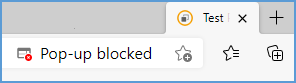
3. The message will go away after a few seconds, but the pop-up blocked icon will remain. Click the icon to access the pop-up menu.
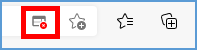
4. The address for the blocked site will be listed. Choose the option to Always allow pop-ups and redirects from [site name].
![In the Pop-ups blocked menu, choose to Always allow pop-ups and redirects from [site name]. Click Done.](https://sagevantage.softwareassist.com/Customizations/kbfiles/student_images/image151.png)
5. Click Done.

Safari
1. Open Safari, then go to Preferences.
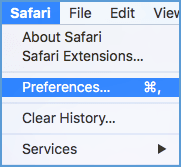
2. Click on the Websites tab.

3. In the left menu, choose Pop-up Windows.
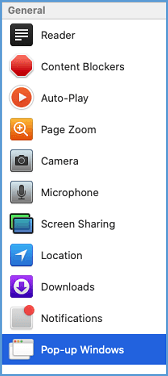
4. Locate the website and set the dropdown to Allow.