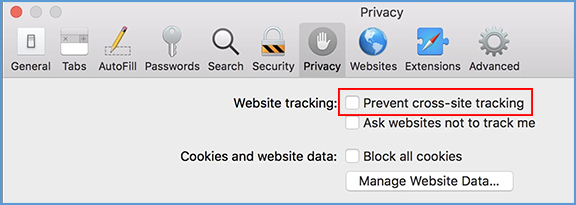You may need to allow your browser to work with third party cookies (also called cross-site tracking cookies in some browsers) so that you can view Vantage content.
Choose your browser:
· Chrome
· Firefox
· Edge
· Safari

Chrome
1. Open the Customize and control Google Chrome menu. Click on Settings.
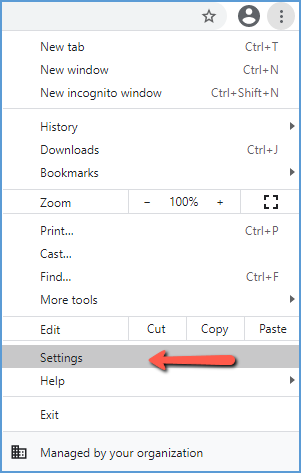
2. Choose Privacy and security.
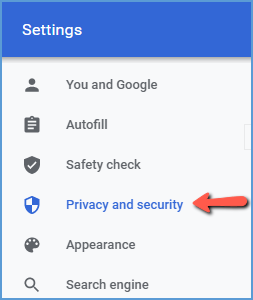
3. Expand Cookies and other site data.
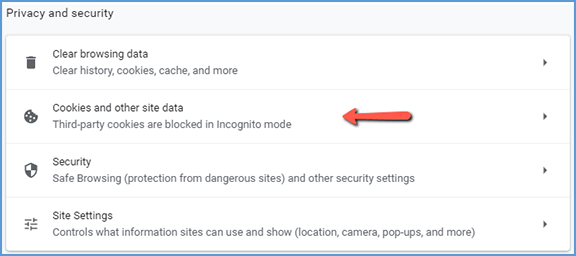
4. Look for Sites that can always use cookies then click Add.
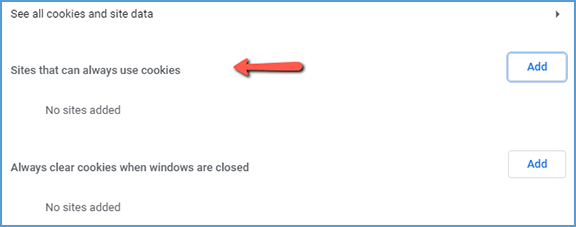
5. Type in [*.]sagepub.com. Click Add.
![Under sites, type in [*.]sagepub.com, then click the Add button.](https://sagevantage.softwareassist.com/Customizations/kbfiles/student_images/image135.png)
 Firefox
Firefox
1. Visit https://vantage.sagepub.com directly in a browser tab (not through your LMS).
2. Click on the shield to the left of the address bar. Toggle the switch for Enhanced Tracking Protection is ON for this site found at the top of the panel. (Visit Mozilla for more information.)
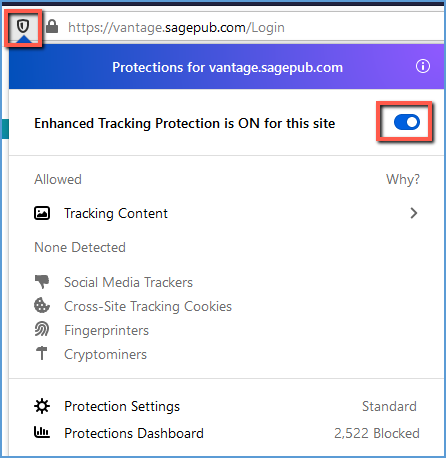

Edge
1. Open the Settings and more menu. Click on Settings.
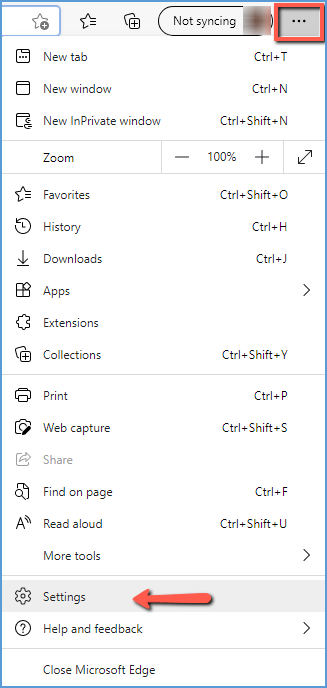
2. Choose Privacy, search, and services.
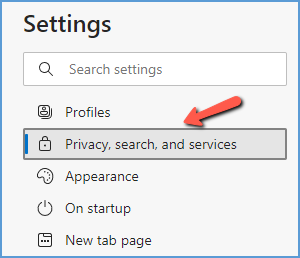
3. Under Tracking prevention, select Exceptions.
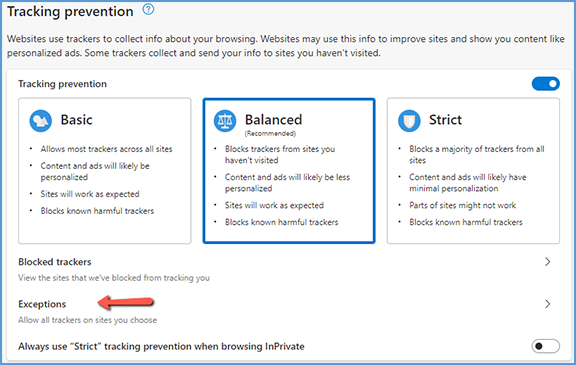
4. Click Add a site.

5. Type in [*.]sagepub.com. Click Add.
![Type in [*.]sagepub.com then click the Add button.](https://sagevantage.softwareassist.com/Customizations/kbfiles/student_images/image143.png)

Safari
1. Visit https://vantage.sagepub.com directly in a browser tab (not through your LMS).
2. While on the Vantage site, open Safari, then go to Preferences.
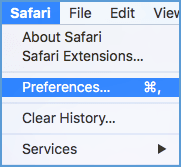
3. Click on the Privacy tab.
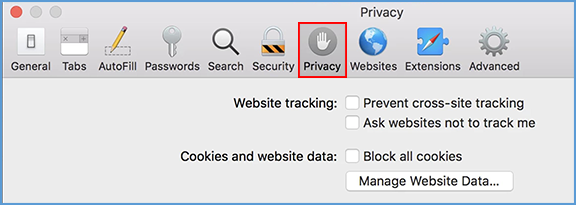
4. Uncheck the box next to Prevent cross-site tracking.