Question
|
In D2L Brightspace, how do include Vantage assignments in the final grade calculation? |
By default, D2L Brightspace will exclude Vantage assignments from the final grade when they are added to the course in your LMS. You will need to update settings for each assignment you want included in the final grade.
You can confirm whether the assignment will be included or excluded by going to Grades > Manage Grades.
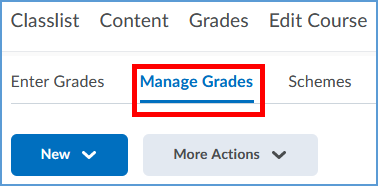
If the assignment is being excluded, an exclamation point follows the item name. Please note that the Bulk Edit function does not work to update the Vantage assignment settings to include these items for a grade. You will make the change elsewhere.
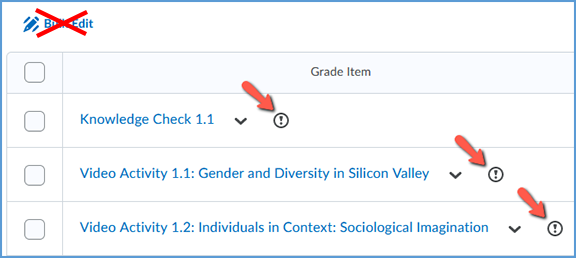
To make sure the assignments are included in the final grade, go back to the Enter Grades tab.
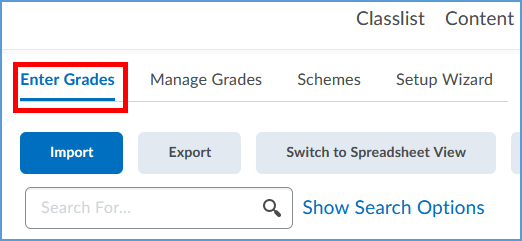
You will need to change the settings for each assignment you want to include in the grade. Expand the Action menu for the assignment, then click Edit.
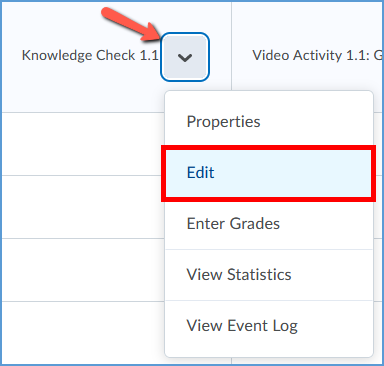
On the Edit Item page, scroll down to the Grading section. Untick the checkbox under Exclude from Final Grade Calculation. Make sure to Save your changes. Once you clear this checkbox, the grade for that item will be included in the final grade.
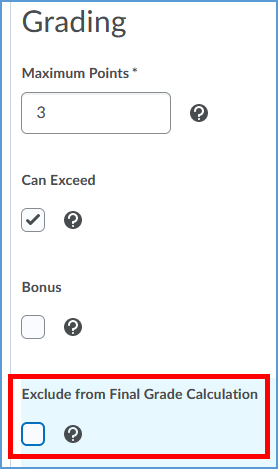
|
|
|